Most people who want the various paid updates for Uniden scanners (DMR, ProVoice or Ultimate Updates) have our staff add the updates to the radios when they buy it. It is simpler and worth the little bit of added expense for a lot of these folks.
There are times when it is not convenient for one to have us do these updates at the time of purchase. Maybe you bought the radio elsewhere (shame on you!) or didn’t know you needed the update until later. Perhaps the target you want to listen to changed to a new system.
You can send the radio to us using the regular Mail In Programming Order Form and have us do the update for you. We can do the updates with or without the programming services.
If you cannot send the radio to us for the updates you can get them directly from Uniden.com. If you live outside the USA or Canada however then Uniden cannot process your credit card for payment. We can!
The first thing you MUST do is to update the firmware to the latest version. On each radio except the 996 and 325P2 it is done thru Sentinel. For users of the 325 and 996P2 you download it from Uniden’s website and run the updater.
After you update the firmware call us and provide the below information and we will then email you with the one-time code to unlock the feature set on your radio.
Model (HomePatrol 1, Home Patrol 2, BCD436HP, BCD536HP, BCD325P2, BCD996P2)
Electronic Serial Number (Not the one on the label!)
HP1, HP2: Press Menu>Advanced, scroll down then press Version Information
All others: Press Menu>Settings>See Scanner Info> Firmware Version
Sum Code (HP1 and HP2 it is the 3 digits right of the dash after the ESN)
Of course will need your email address to send you the code as well as the proper billing address and credit card information.
Once you get the code from us go to the Update menu on the radio and enter it via the keypad. Once the code is entered it remains on the radio forever, you cannot erase it or transfer it to another radio. On the 325, 996, 436 and 536 scanners you can have either or both of the DMR and ProVoice updates. The HP1 and HP2 only support the Ultimate Update.
If you have questions on these updates you can call our scanner experts at 1-800-SCANNER.



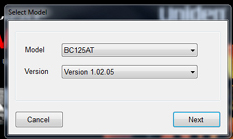 Step 8
Step 8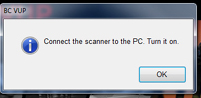
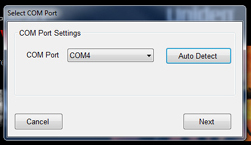
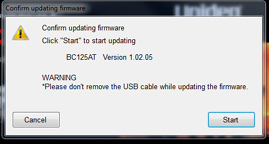
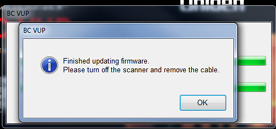
 By Jonathan Higgins
By Jonathan Higgins