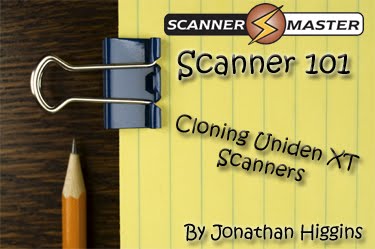 Have you ever wanted to clone your programming from Uniden BCD996XT to another Uniden BCD996XT?
Have you ever wanted to clone your programming from Uniden BCD996XT to another Uniden BCD996XT?
Here are the models you can clone:***
***Note: You can ONLY clone from the same model to another of the same (like BCT15X to BCT15X or BC346XT to BC346XT and so on).
Here is how you do it….
Directions how to clone BCD996XT or BCT15X:
Parts needed:
1 Uniden 4′ Serial Cable (comes with your scanner in the box) Master Scanner:
Master Scanner:
This is the scanner that has the programming that needs to be sent to the Slave.
Slave Scanner:
This is the scanner that needs the programming.
Master Scanner
Step 1 – First plug in the Uniden 4′ Serial Cable 9pin serial jack into the rear panel On the Master Scanner
On the Master Scanner
Step 2 – Press “Menu”
Step 3 – Scroll and select to “Wired Clone”
Step 4 – Select “Master”
Step 5 – Select “Rear Port”
Slave Scanner
Step 6 -Plug the mini jack into the front of the scanner. On the Slave Scanner
On the Slave Scanner
Step 7 – Press “Menu”
Step 8 – Scroll and select to “Wired Clone”
Step 9 – Select “Slave”
Step 10 – Select “Front Port”
Last steps…
Step 11 – Hit Scan on Slave Scanner
Step 12 – Hit Scan on Master Scanner
———————————————————————–
Directions how to clone BC346XT or BCD396XT:
Parts needed:
>> 2 Uniden 4′ Serial Cable (comes with your scanners in the box)
>> Null Modem
>> Gender Changer Follow the steps below on how to make the cloning cable:
Follow the steps below on how to make the cloning cable:
Step 1 – Connect Uniden 4′ Serial Cable 9pin serial cable to Null Modem Step 2 – Connect the Null Modem to Gender Changer
Step 2 – Connect the Null Modem to Gender Changer Step 3 – then connect the second 9pin serial cable to the Gender Changer, and your clone cable is made.
Step 3 – then connect the second 9pin serial cable to the Gender Changer, and your clone cable is made. Master Scanner:
Master Scanner:
This is the scanner that has the programming that needs to be sent to the Slave
Slave Scanner:
Is the scanner that needs the programming
Slave Scanner
Step 4 – Plug the mini jack into the right side of the scanner. One the Slave Scanner
One the Slave Scanner
Step 5 – Press “Menu”
Step 6 – Scroll and select to “Wired Clone”
Step 7 – Select “Slave”
Master Scanner
Step 8 – Then plug the mini jack into the front panel
Step 9 – Press “Menu”
Step 10 – Scroll and select to “Wired Clone”
Step 11 – Select “Master”
Last steps…
Step 12 – Hit Scan on Slave Scanner
Step 13 – Hit Scan on Master Scanner
