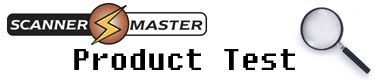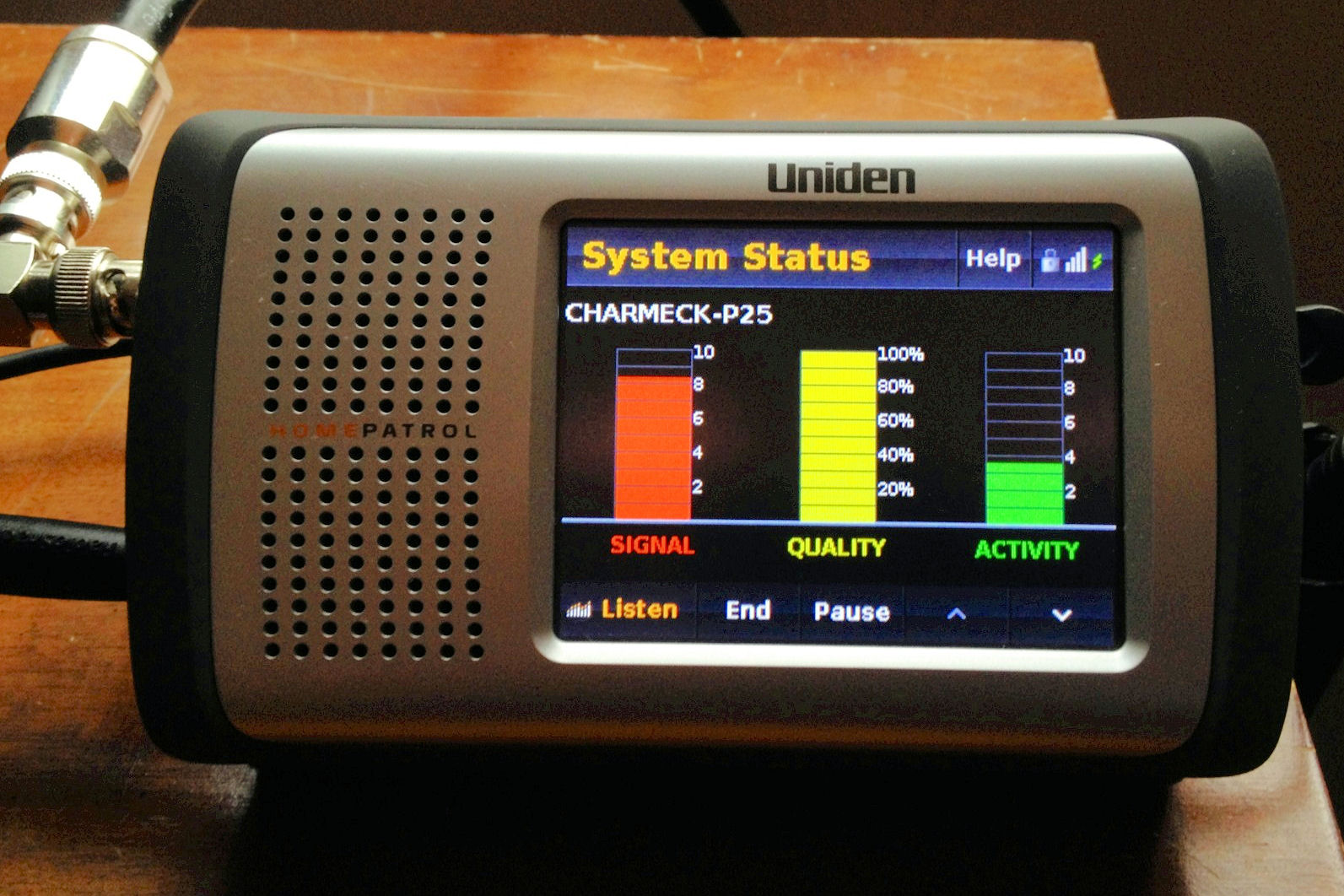Uniden’s line of Location Based scanners allow one to enter their location (usually by ZIP Code) to load local channels without needing to know frequencies, systems, talkgroups and other technobabble. There are a couple things to remember and a couple byproducts that can make life your scanner easier. These scanners include the HomePatrol 1 & 2, as well as the BCD436HP and BCD536HP.
First the good stuff! Did you know that you do not need the scanner itself to do most updates, including firmware? That’s right! If the radio is mounted in the car (especially for the BCD536HP) just remove the memory card and connect it to your computer using a card reader. Since these are “Mini SD-Cards” you will need a card reader that will read them or one that works with standard SD Cards and a Mini SD-Card adapter. Just plug the SD card into the card reader and then the reader into the computer and run Sentinel just like you would if the radio was plugged in. (When doing the Extreme, DMR or ProVoice Updates you must do them on the radio itself as the code is installed from the keypad.)
SD Card readers are inexpensive and some computers have SD-Card readers built in. Remember that the Mini SD-Card requires the Full-Size adapter since most computer slots and card readers do not accommodate the Mini SD-Card directly. While Uniden doesn’t supply the adapter card with the radios they are easy to find and come with Mini SD-Cards you buy in the store. This leads us to the next part:
Get a spare card!
Why have just one SD-Card for your scanner when you can have several? SD-Cards are cheap these days. You can buy spare or replacement cards anywhere (including ScannerMaster) and keep them in case you have difficulties. One problem with SD-Card based scanners is that the cards can be corrupted if the power is removed while the radio is on. Since the radio has to write some closing data to the card, one must turn the radio off before removing power or the batteries. Sometimes a voltage spike could cause this as well.
With a spare programmed SD-Card you can be ready if you have a problem. I have found that having a spare seems to prevent the need for it; the only time I corrupted a card was when I was on the road with no computer. I have since always carried a programmed spare card and never had a corruption issue. Coincidence? I think not!
Update your radio.
Using a card-reader to update the SD-Card in your Uniden Location Based scanner is simple, you can update the firmware, database and Favorites Lists directly on the card itself, plug the card in and the radio will automatically be updated. When you do this the radio’s firmware will be updated the first time you power the radio up with the new or reprogrammed card. The database and any enabled favorites lists will then load.
On the 536 you can just pop the card in and out from the front panel. Be sure to turn the radio off first! On HomePatrol and 436 radios the card is behind the batteries, so to access it remove the batteries, On the 436 slide the small metal retaining clip over and remove the card. To replace the card slide it into the clip, fold it down and slide the clip over again. On the HomePatrol the care pops in a slot, gently press it in a tiny bit to release it. When replacing the card carefully pop it into the slot until it clicks in.
Buy a new card from ScannerMaster!
When we do our Setup and Optimize on a scanner most customers would send the radio in to us, we do the updates etc. and then ship the radio back to the customer. We soon figured out that it would be easier and cheaper for the customer to buy a replacement card, have the card programmed and delivered. This way an expensive radio isn’t being shipped across the country twice, risking damage or loss. You get a new SD-Card, of a type faster and more reliable than that supplied with the radio. If your old card still works then you already have a spare. You save up to 10 days of transit time, don’t have to pay expensive shipping fees. Mailing an SD-Card costs less than $2.00, shipping a radio costs $15-25 each way. We also include the Full-Size adapter!
You can also create SD-Cards yourself with Sentinel. Remember that you need to use the “Clear User Data” menu item on a new card to format it for use on your Uniden radio.
Whistler SD-Card based scanners can be updated to a lesser extent, the DSP and firmware updates must be done thru the radio itself. The mobile Whistler scanners (WS-1095, WS-1098 and TRX-2) come with a full-size SD Card, the portable Whistler scanners use Mini SD Cards. Mini SD-Cards can be used in the mobile radios with the full-size adapter.